티스토리 뷰
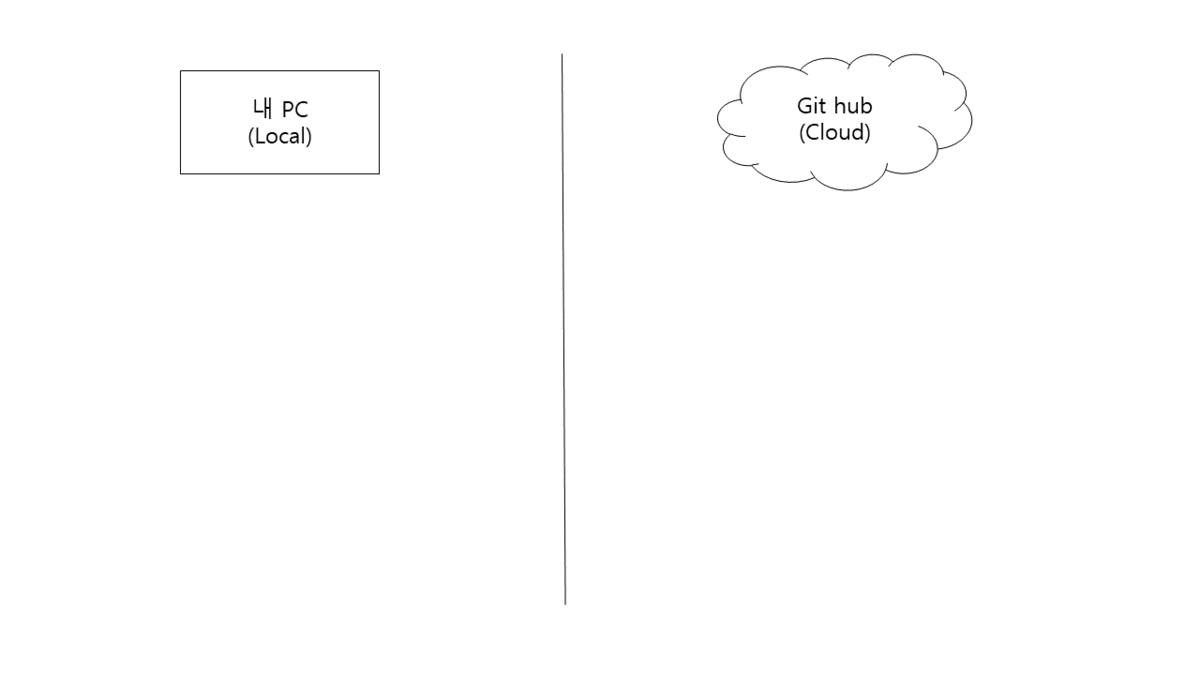
1. Git 설치 및 설정
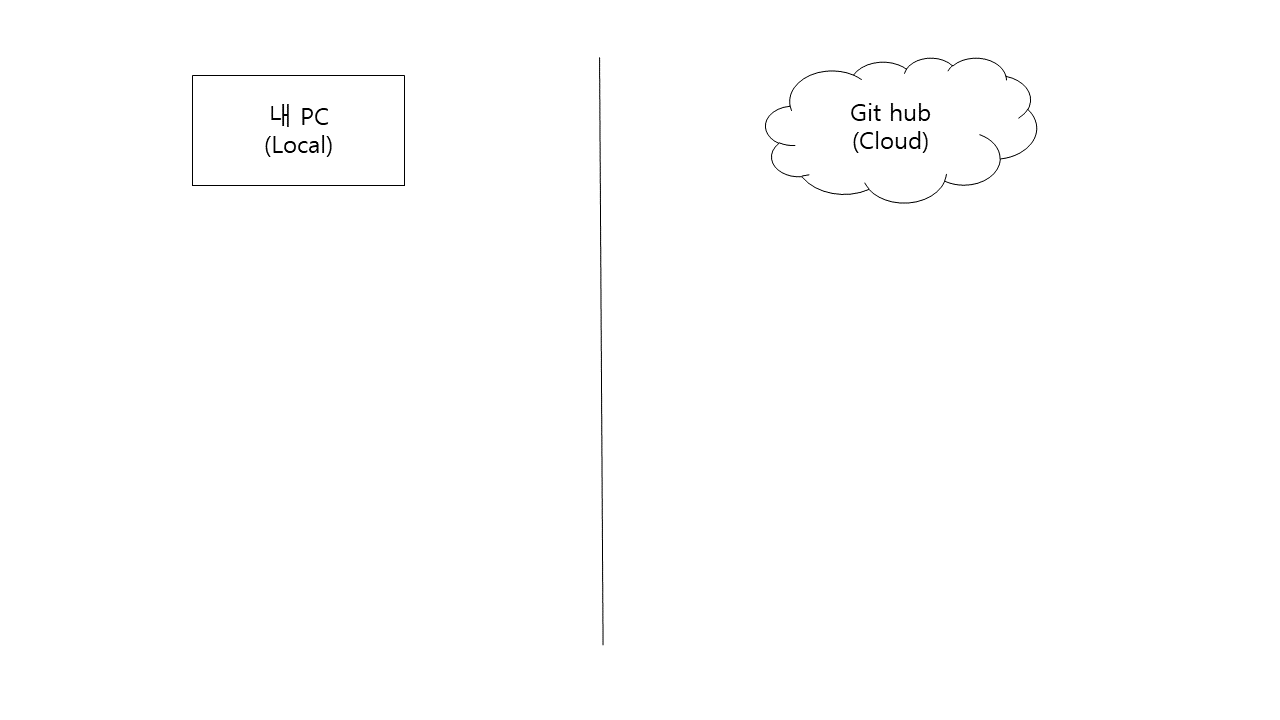
1-1 Git 설치
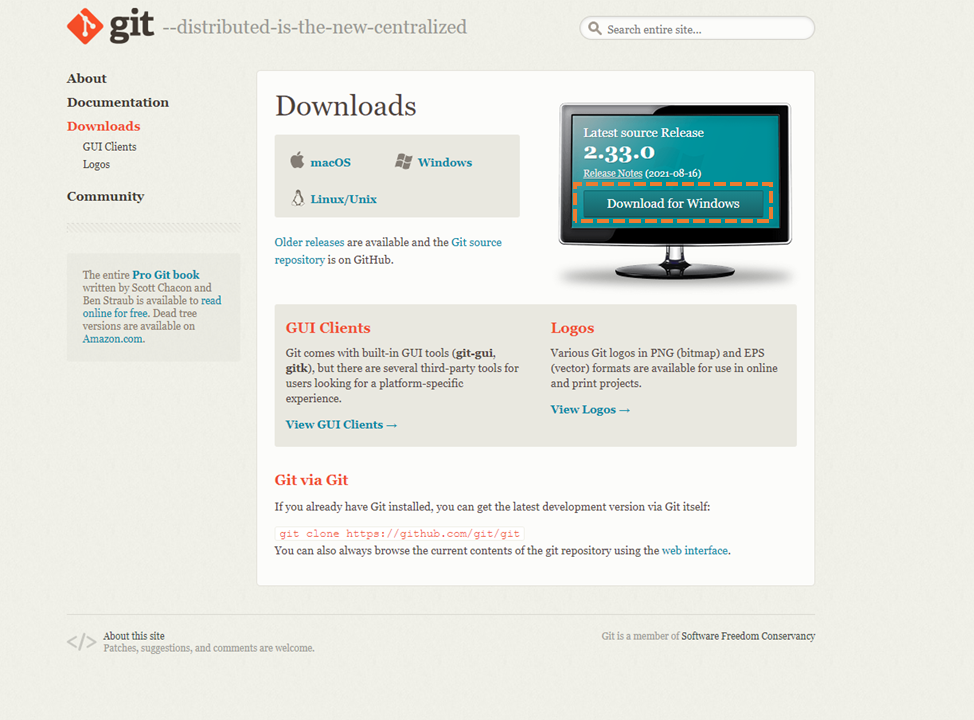
1-2 Git global 설정
git config --global user.name "sample"git config --global user.email "sample@naver.com"- Git bash 또는 cmd 창에 입력
- 최초 Git 설정으로 해당 PC 에서 Git 처음 실행 시 설정 필요
- 사용할 Git Hub 의 연결된 username 과 useremail 등록
- username 과 useremail 변경 시에도 동일하게 입력
1-3 Git global 설정 확인
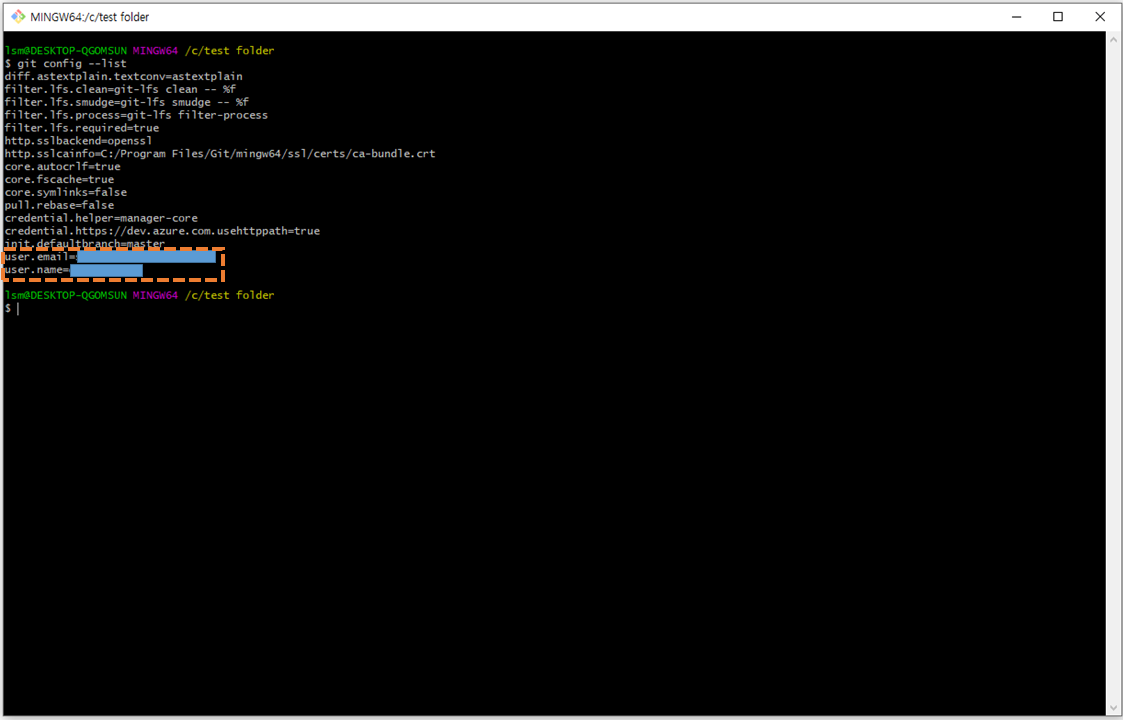
git global --list
2. Git Hub 가입 후 Repository 생성
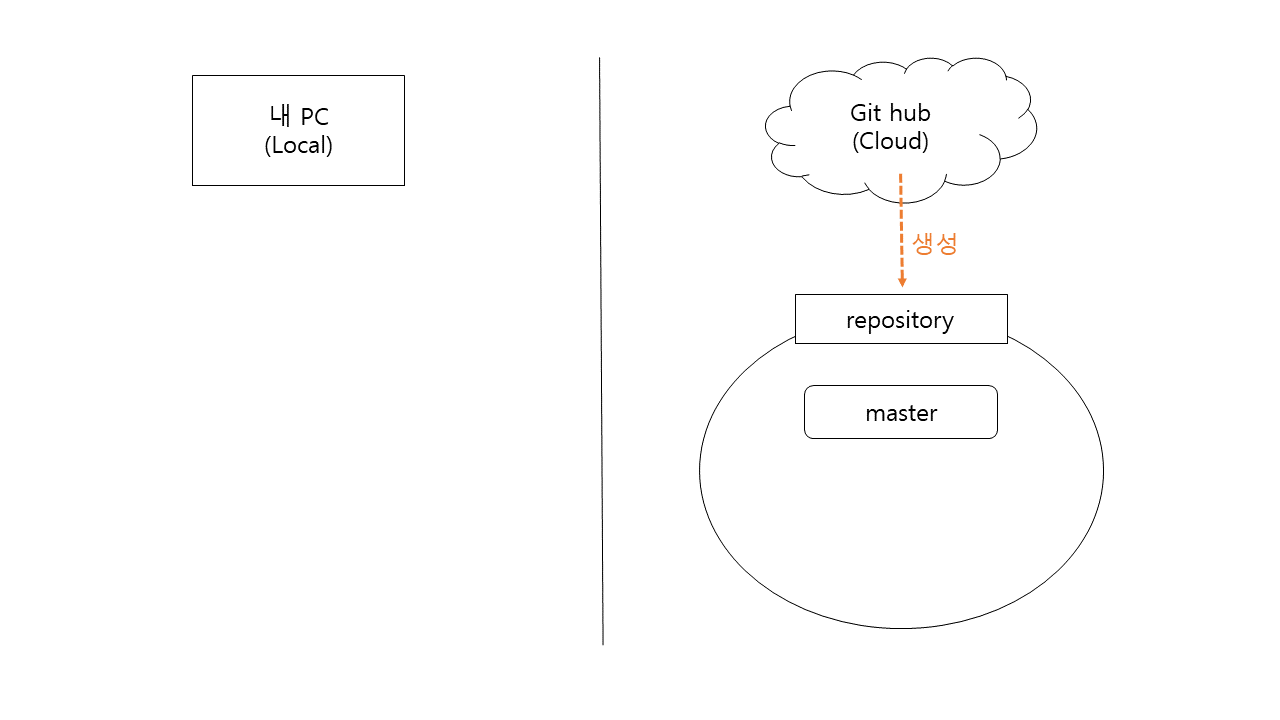
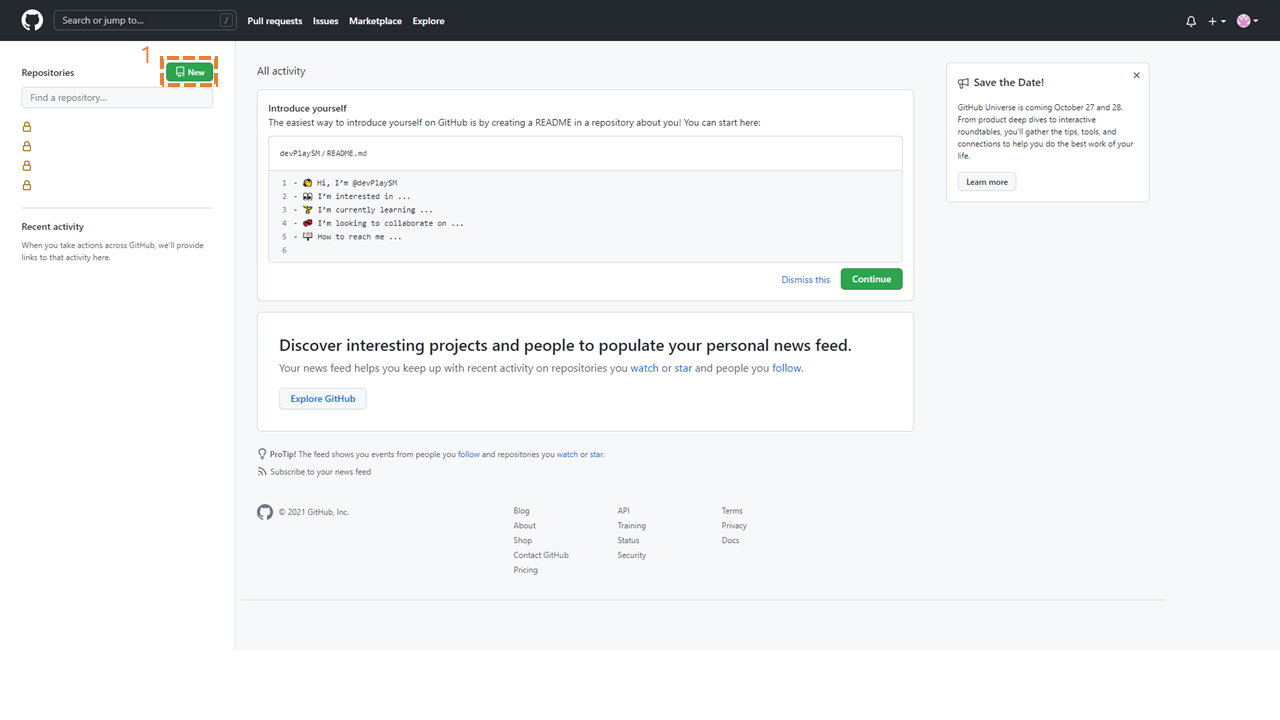
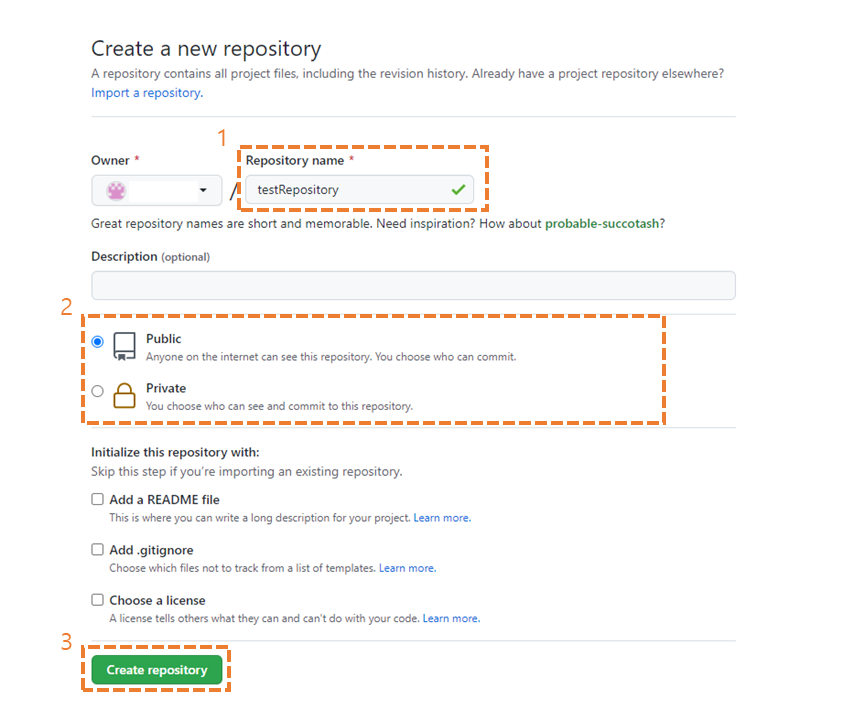
3. 내 PC 특정 폴더에 Repository 생성
* Git Hub 의 Repository 에 Push 또는 Pull 하기 위해서 내 PC 특정 폴더에 Repository 생성 필요
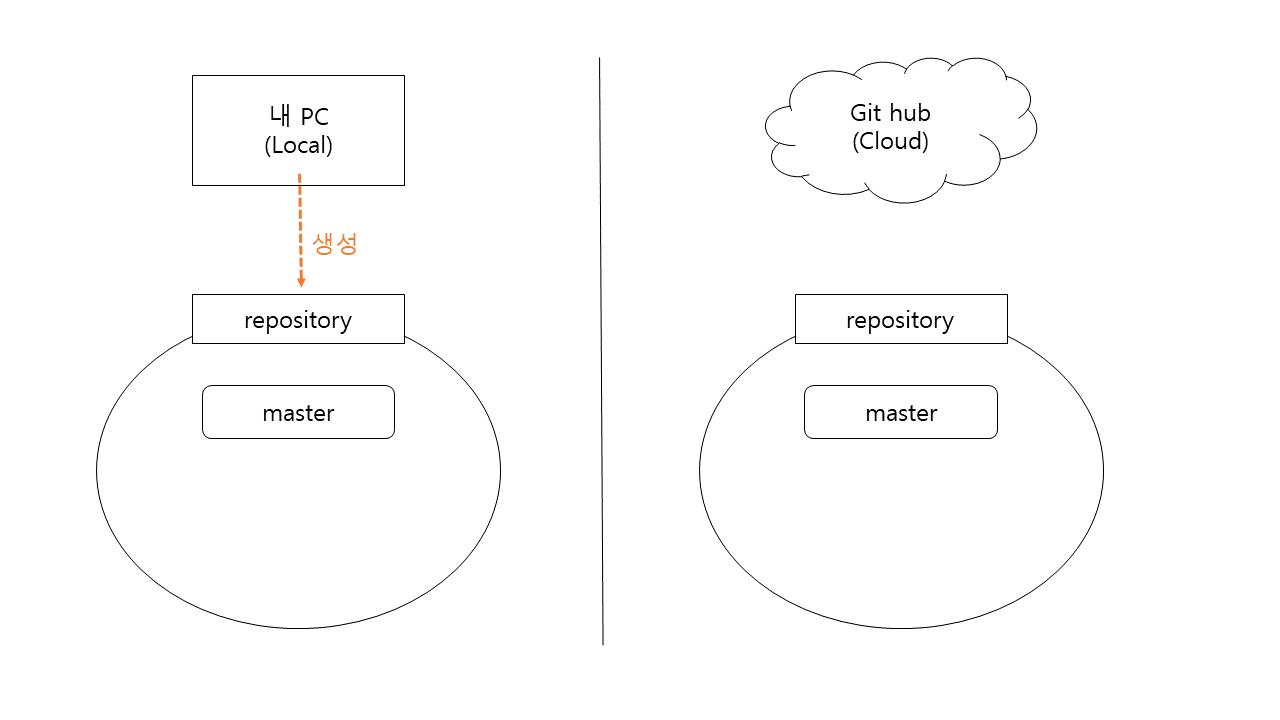
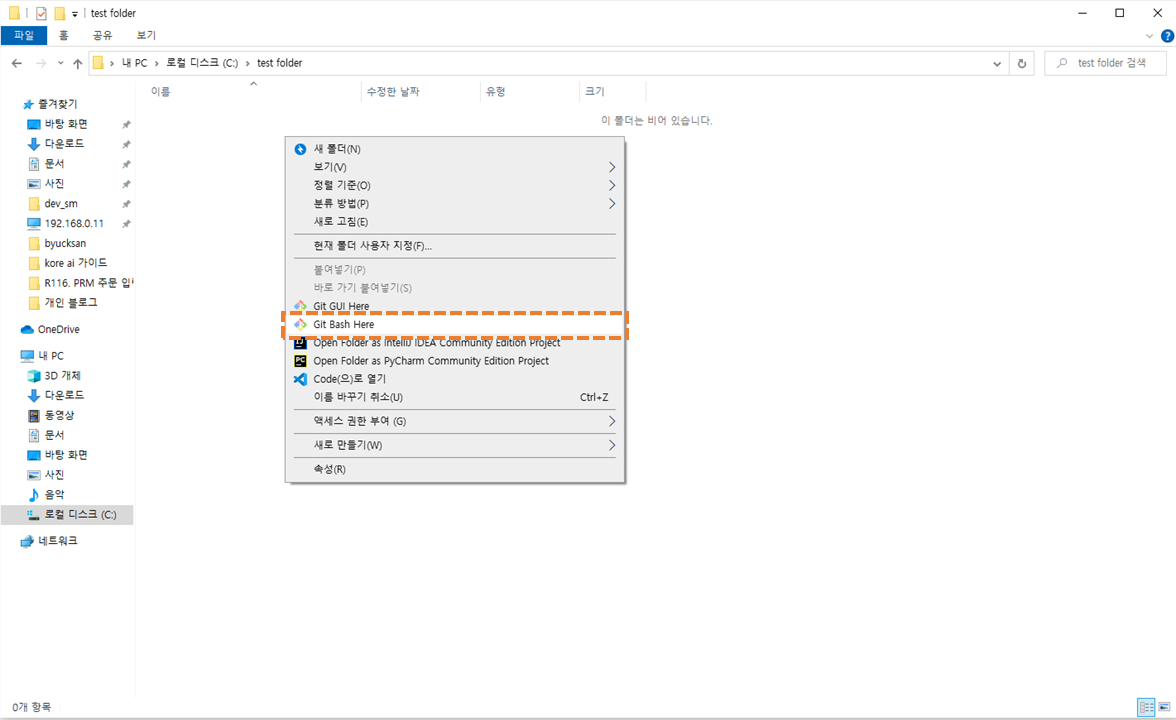
- 개발중인 Code 를 비어있는 Git Hub Repository 에 Push 하려면 개발중이 Code 가 있는 폴더에서
- Git Hub Repository 에 이미 개발중인 Code 를 내 PC 로 Pull 하려면 해당 코드를 받고 싶은 폴더에서
- 마우스 우클릭
- Git Bash Here 클릭
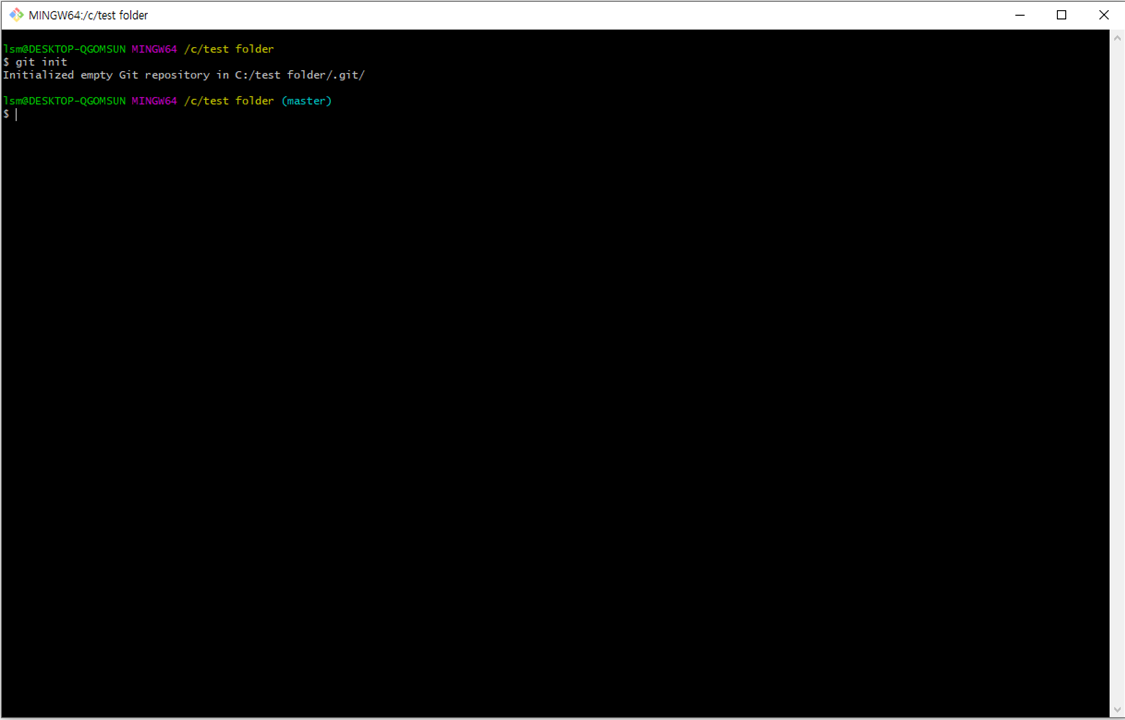
git initgit init 명령어 입력 시 해당 폴더에 Repository 가 생성 되며 master branch 가 생성됨
4. Remote 등록
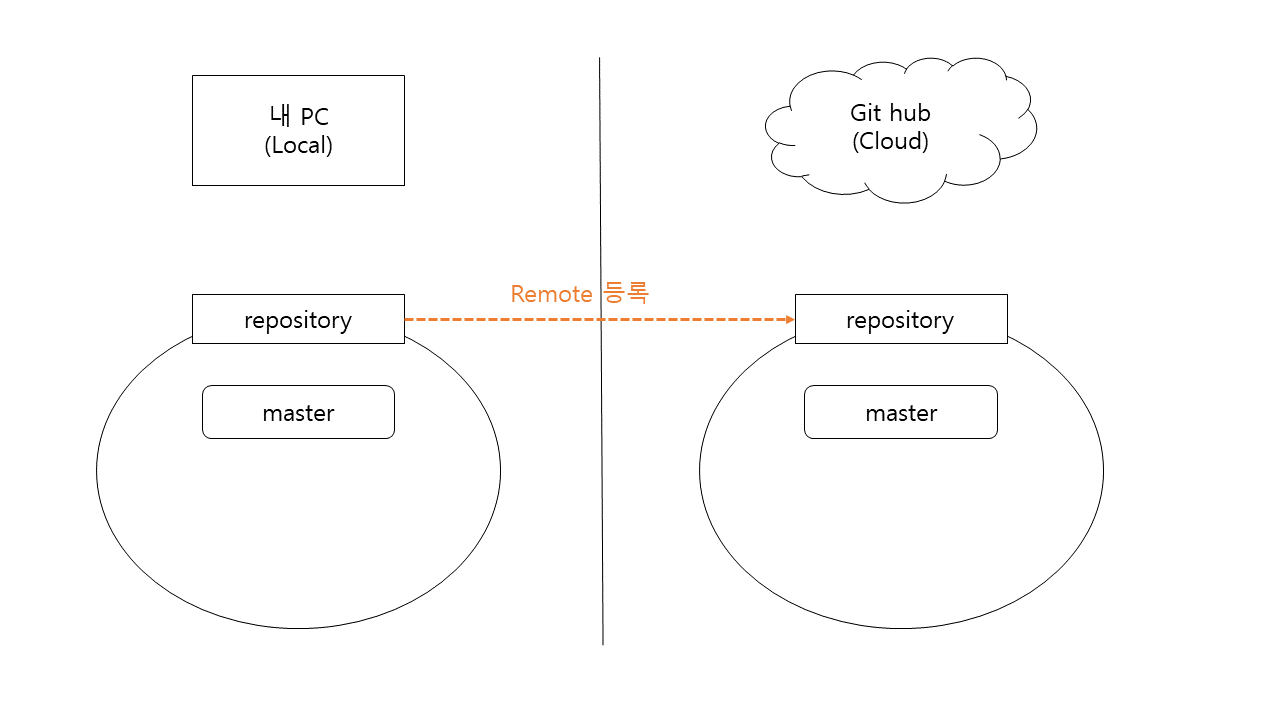
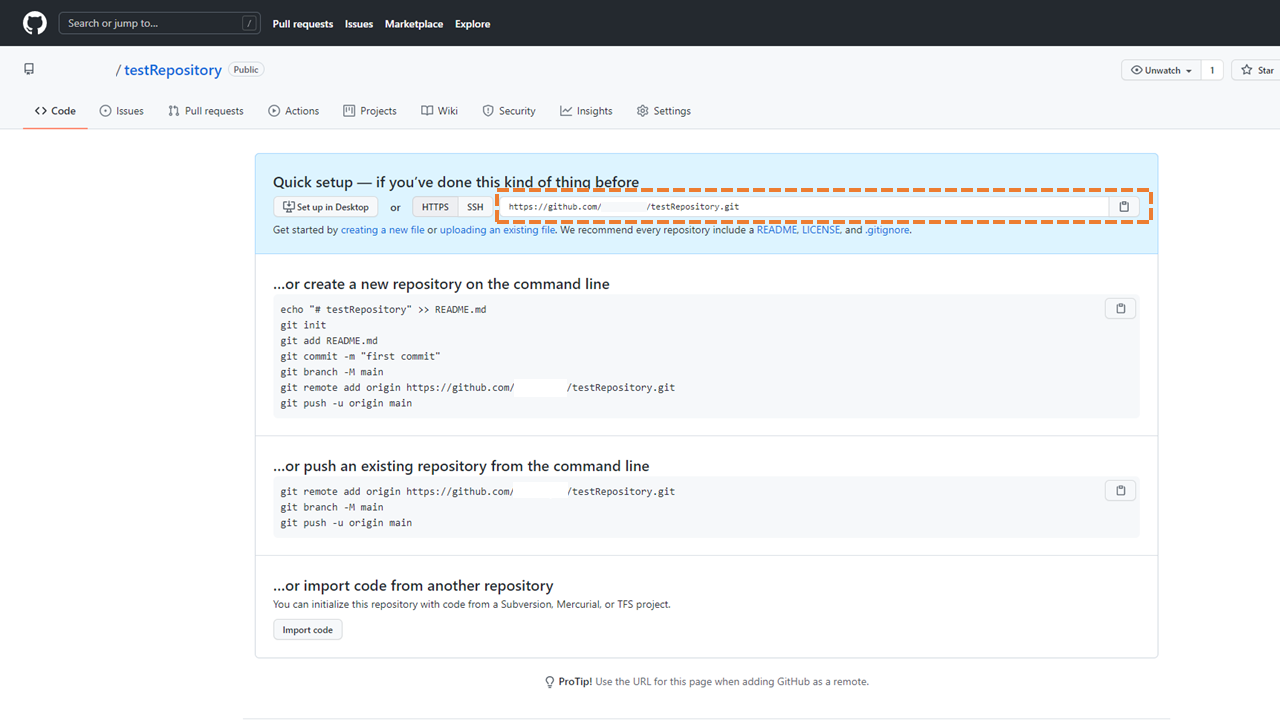
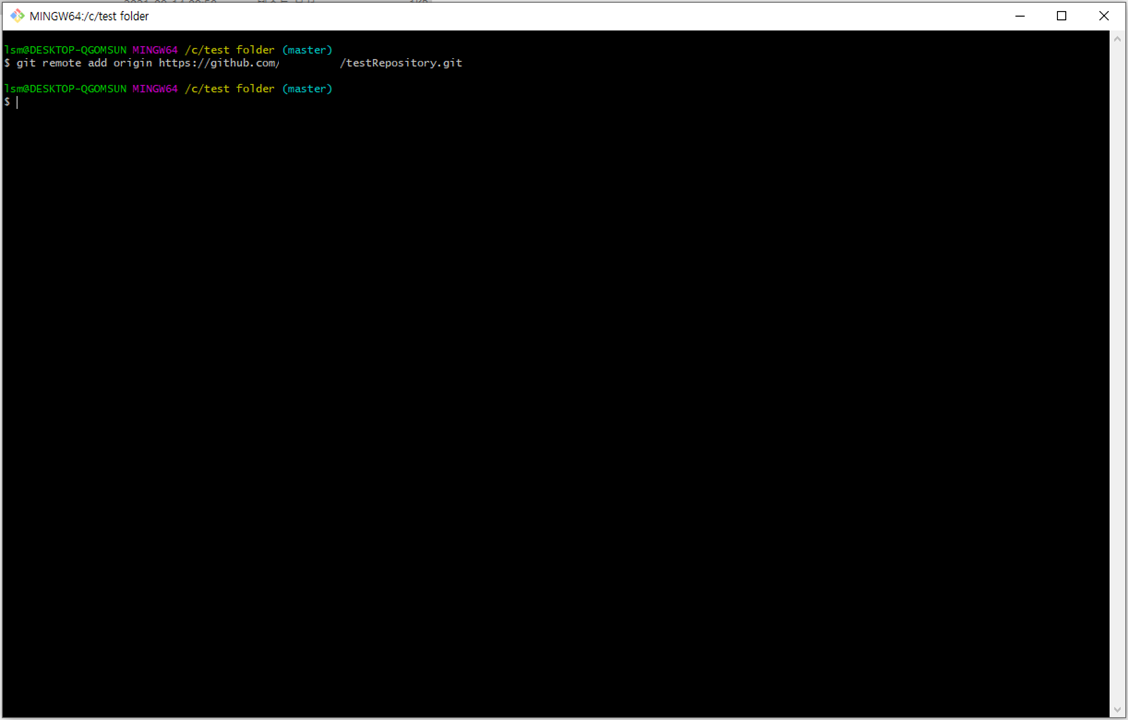
git remote add origin https://github.com/*****/testRepository.git* 위 명령어 옵션 설명
remote add : remote 추가하는 명령어
origin : 추가하고 있는 remote 의 이름
https://github.com/*****/testRepository.git : 추가하고자 하는 Git Hub 의 Repository 주소
5. Push 또는 Pull
5-1 개발중인 Code 를 비어있는 Git Hub Repository 에 Push
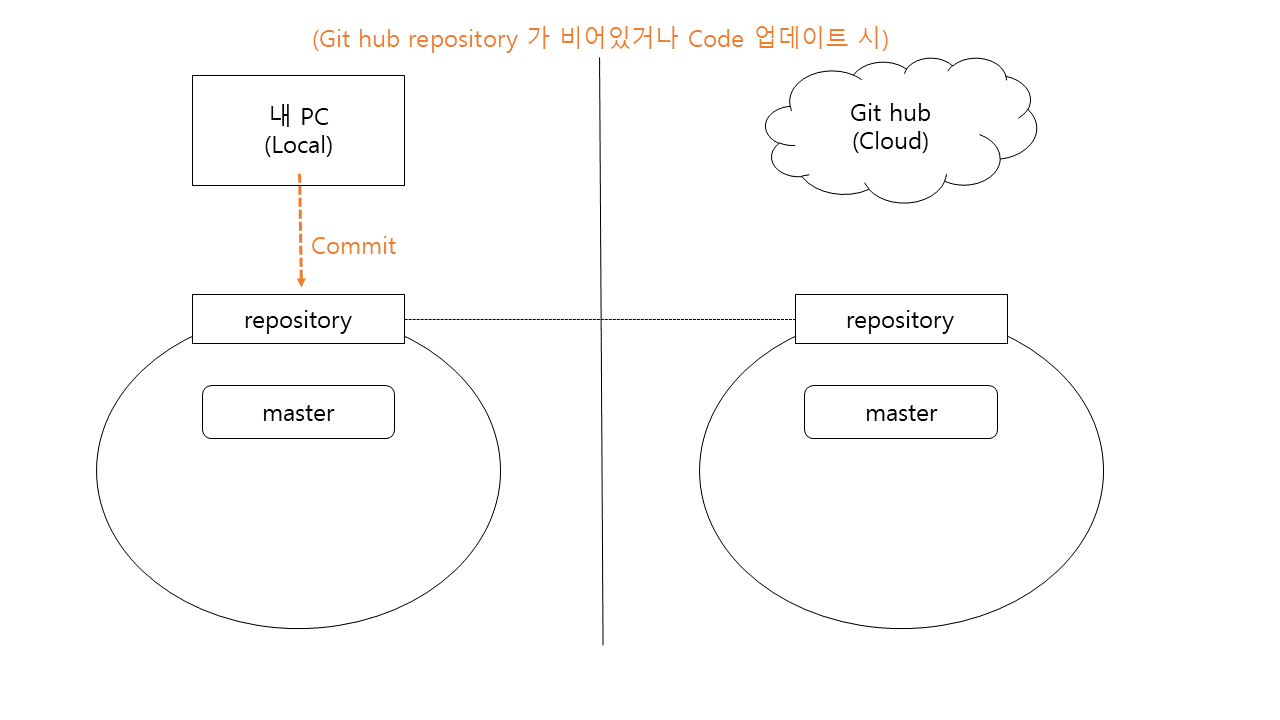
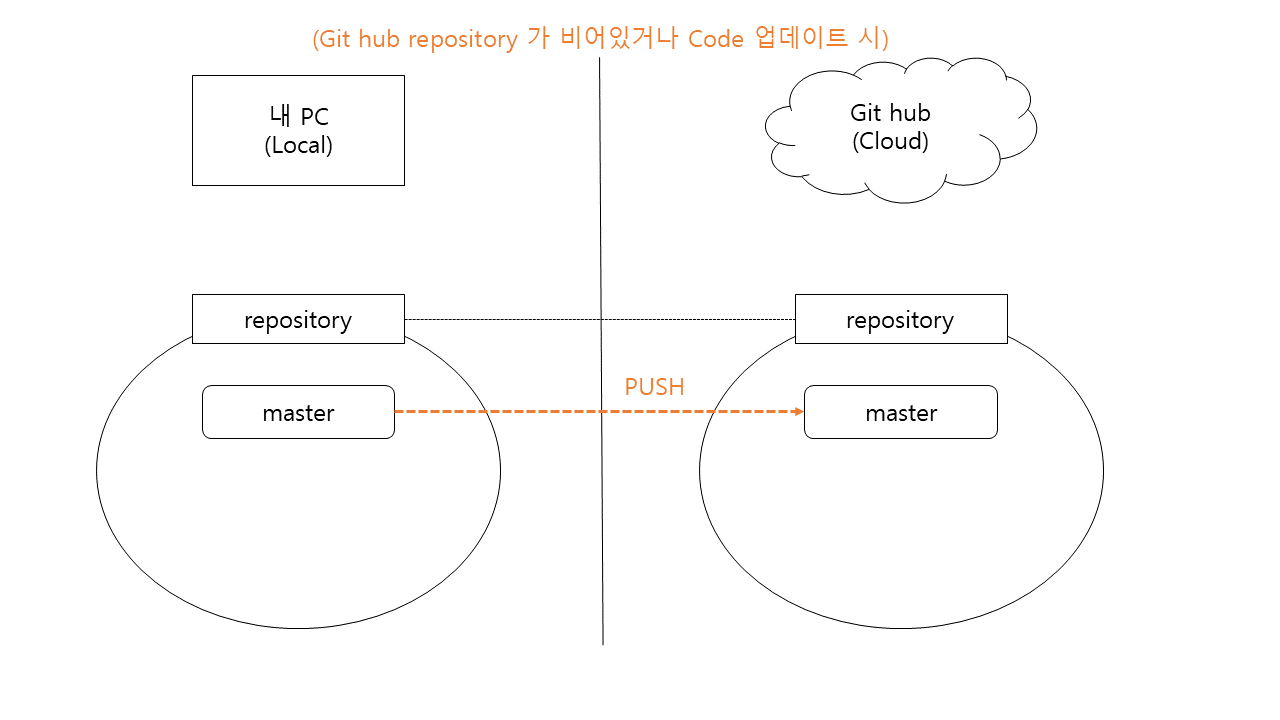
1) git add
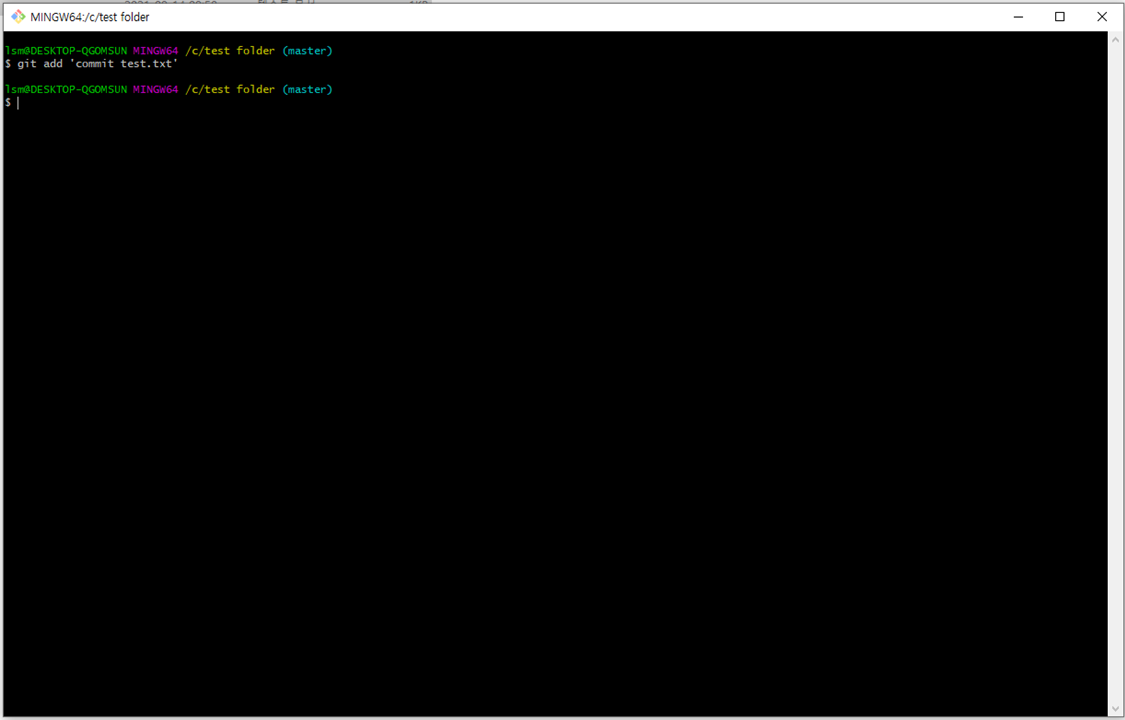
git add '파일명.확장자'특정 파일 추가하기
또는
git add .해당 폴더 전체 파일 추가
2) commit
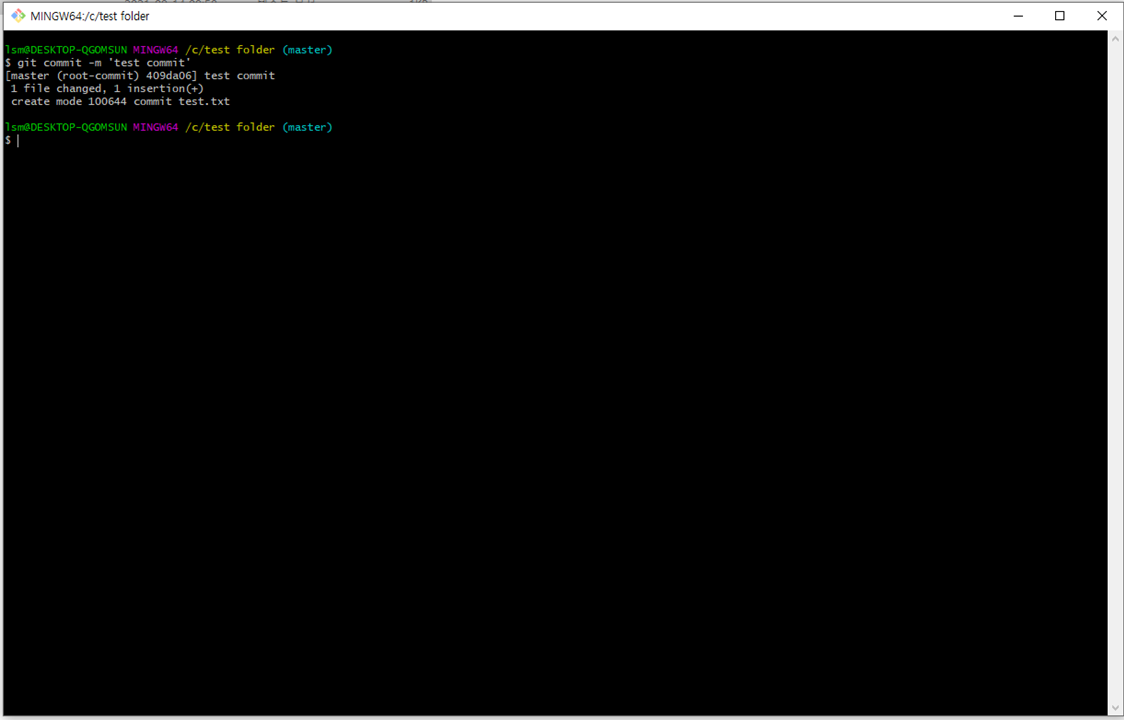
git commit -m 'commit 시 메모쓰기'
3) push
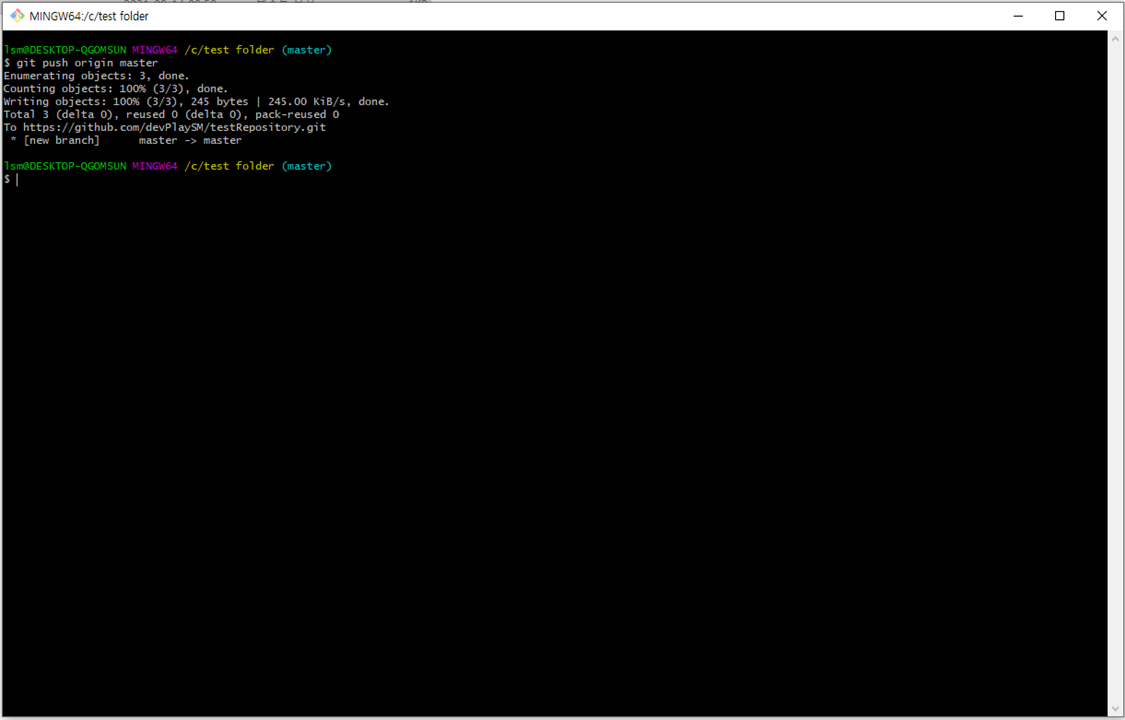
git push origin master* 위 명령어 옵션 설명
push : push 하는 명령어
origin : push 하고자하는 remote 의 이름
master : push 하고자하는 branch 이름
또는
git push --set-upstream origin master* 위 명령어 옵션 설명
push : push 하는 명령어
--set-upstream : push 에 특정 reomte 지정하는 명령어
origin : push 하고자하는 remote 의 이름
master : push 하고자하는 branch 이름
즉, 이 명령어 이후 push 시 origin master 생략하고 'git push' 만으로도 push 가능
5-2. Git Hub Repository 에 이미 개발중인 Code 를 내 PC 로 Pull
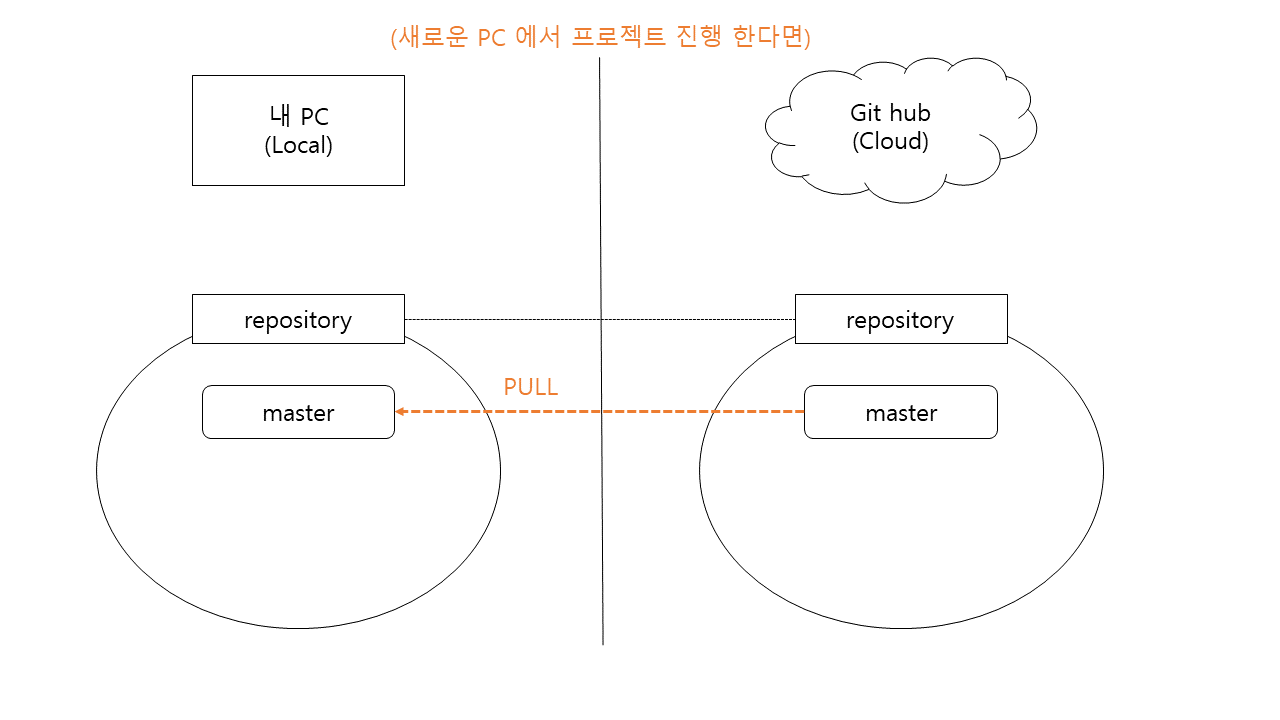
1) pull
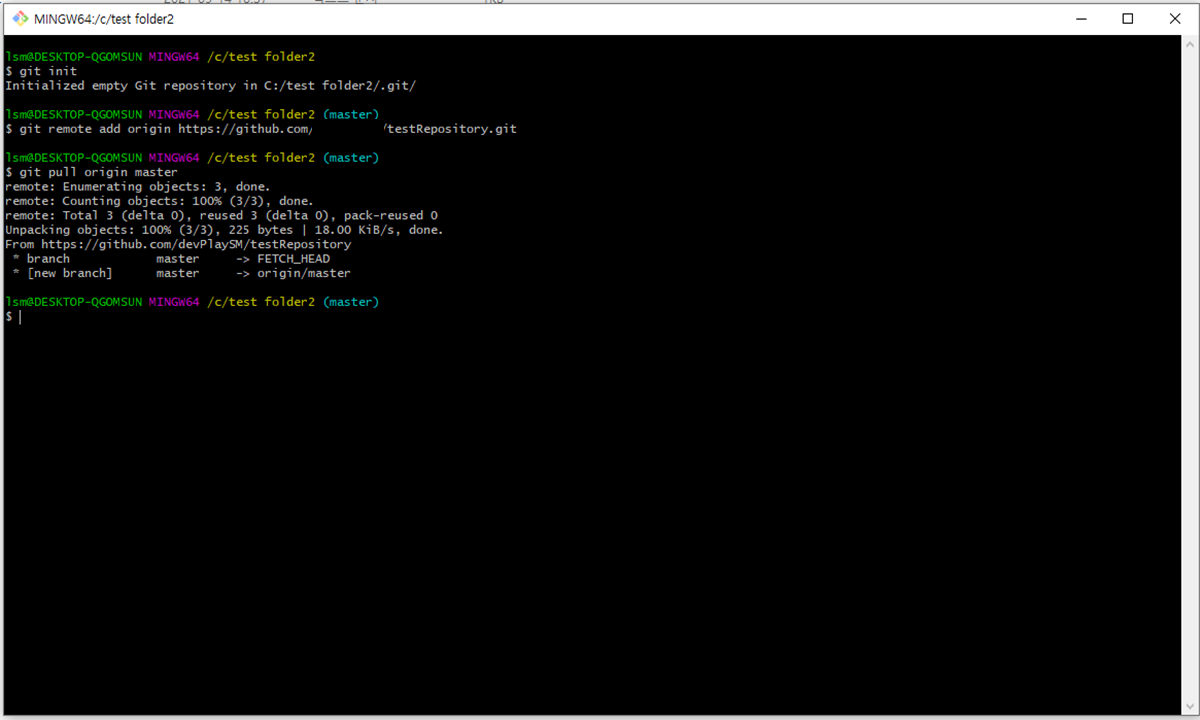
git pull origin master* 위 명령어 옵션 설명
pull : pull 하는 명령어
origin : pull 받고자하는 remote 의 이름
master : pull 받고자하는 branch 이름
6. clone
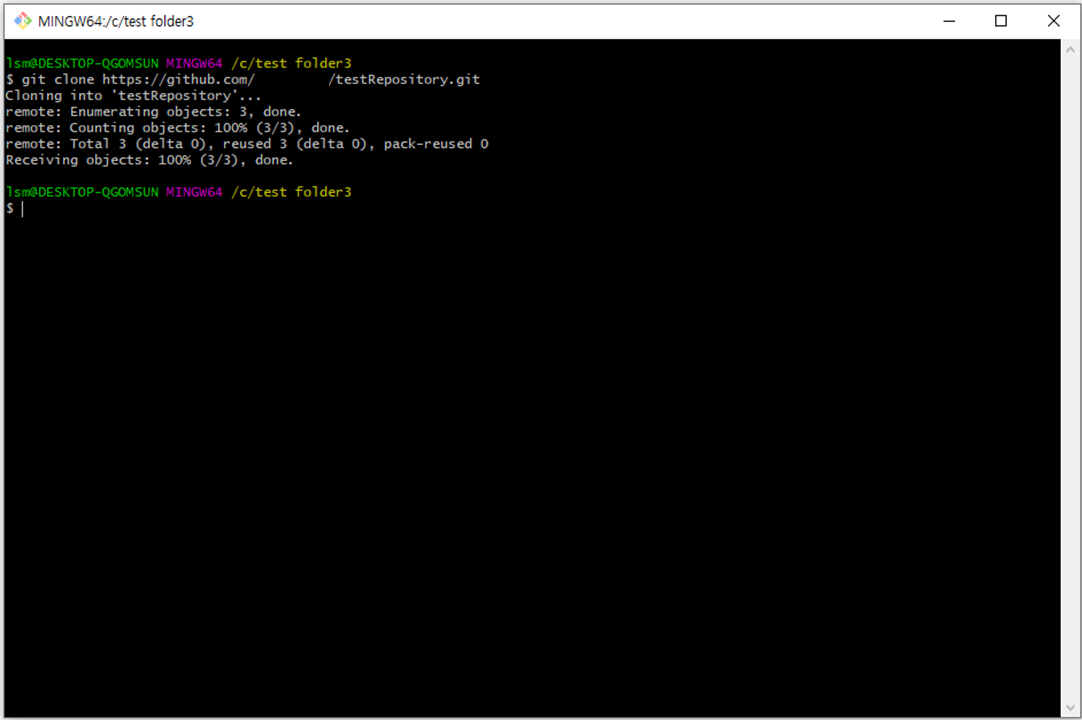
git clone https://github.com/*****/testRepository.git
6-1 clone 과 pull 의 차이
clone 명령어
: 내 PC 에 Repositroy 생성 없이, romote 등록 없이 해당 Git Hub Repository 주소에 있는 코드를 단순히 내려받는 명령어
pull 명령어
: Git Hub Repository 에 있는 코드를 내 PC 로 업데이트 하는 명령어
즉, 이미 작업중인 내 PC Repositroy 에 있는 코드에 업데이트 된 Git Hub Repository 에 있는 코드를 업데이트 하는 명령어
